Basic Usage
Create a device
Getting started with BLE Server is pretty easy. When you start the application you will see an empty screen. This is the Devices page.
You can configure multiple virtual devices which will have their own BLE services and characteristics. Devices can be active and inactive while you can only have one active device at a time. When you activate a device this means, that your device will be advertised and you can connect to it and interact with the characteristics.
By clicking the Plus button in the toolbar, you can create your first virtual device. BLE Server has a hand of different preconfigured device templates, which follow the Bluetooth specifications. You can either choose one of those templates (like Glucose, Heart Rate or Location) or you can start with a blank template and configure everything by yourself.
After selecting a template, you will see a new device in the list. Select it to configure it.
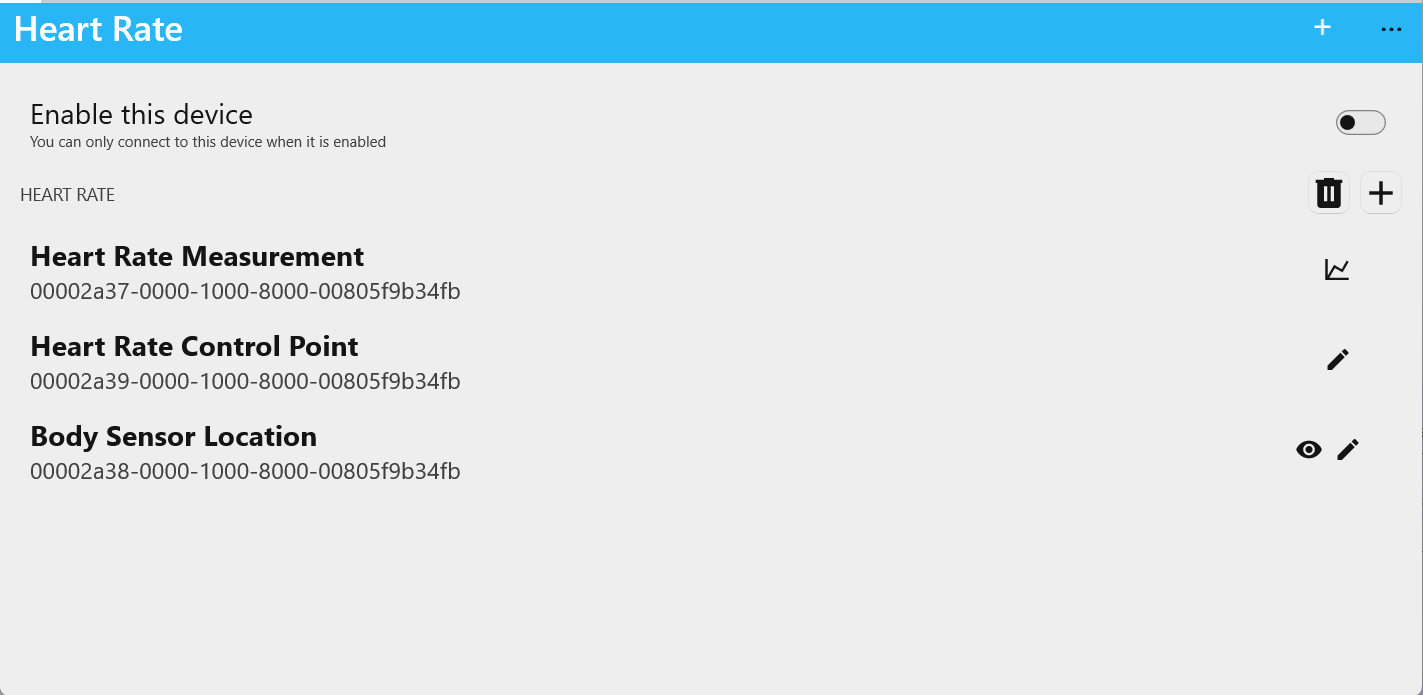
Add services and characteristics
From the toolbar menu on the top right you can either add a BLE service, delete the device or rename it. Adding a service will add it to the list (like the HEART RATE service in the example). In the list on the right hand side you have the option to delete the service, or add a characteristic. The icons on the right side of the characteristic give a hint on the capabilities of this characteristic -> reading, writing and notifications.
Creating a new characteristic will create a blank characteristic without any capabilities. Select it to configure it.
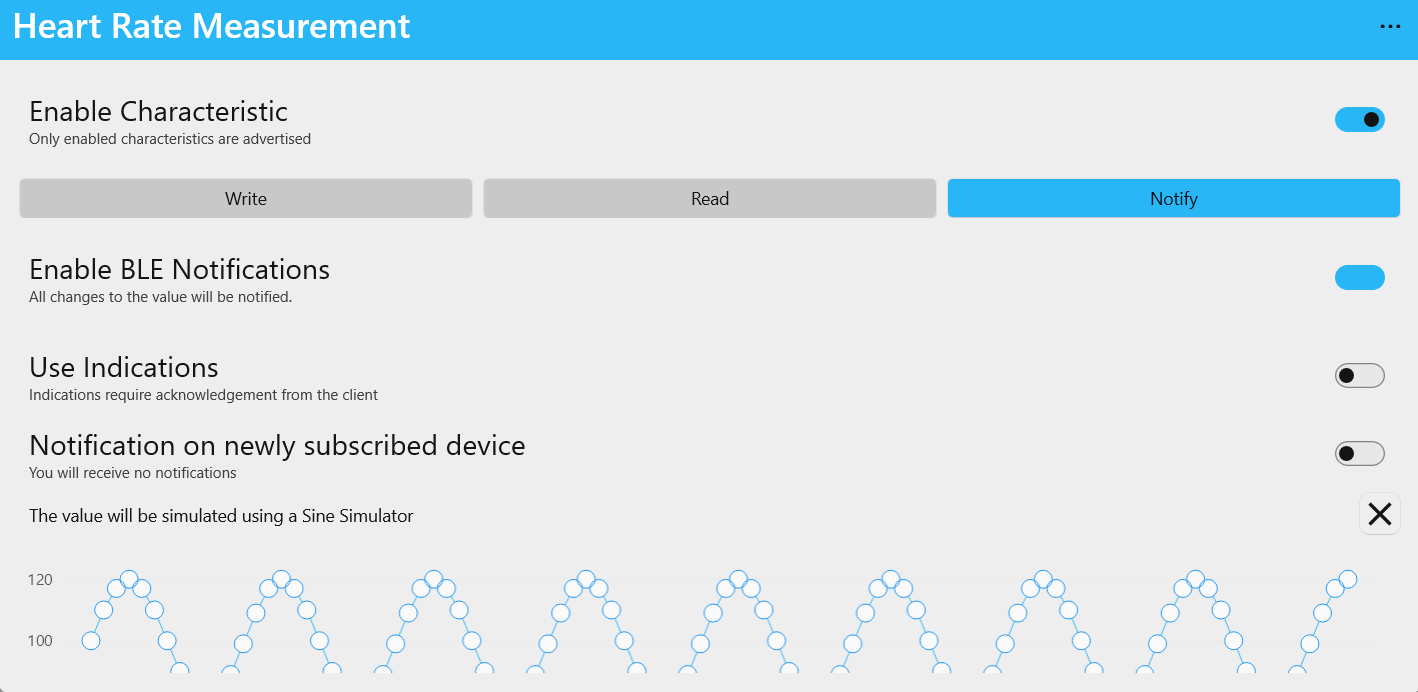
Configure characteristics
On this page you have all the options to configure your characteristic: select if the characteristic is writable, readable or can send notification updates. All of the capabilities have different options. Some of the preconfigured characteristics will have simulators connected to them.
By default a characteristic is enabled, which means it will be advertised and can be interacted with. If you disable the characteristic, it will be ignored on advertisements.
From the toolbar menu you can delete this characteristic and rename it.
Learn more about the different settings in the particular sections of this documentation.
Advertise your device
After you are finished with configuring your device, you can now advertise it and try it out. From the home screen from the list of devices, or from the device screen where you can add services, you have the ability to Enable the device. As soon as the device is enabled, you should be able to connect to it and interact with the characteristics.
If you use a BLE scanner app like LightBlue you will have to search for the actual name of your physical device. It will not be renamed to e.g. Heart Rate, but will be found with Name of your PC.